Share This Article
Now that you have finally completed building your application, it’s time to publish it on the App Store. Building an iOS app itself is done tirelessly by the team, and applying to the app store should be the next step, which is also daunting.
It can be daunting for those who don’t know how to publish an app on the app store. But if you know the steps and procedure for publishing an app on the app store, your task will seem a little less tiresome.
So, read on to understand the entire procedure of launching an iOS app on the app store.
To start with, you must follow the Mac requirements, accompanied by the latest versions of macOS. You will also need an authentic credit card for the app submission payment part. You will also need development software like Xcode that supports Apple. If you fulfill these pre-requirements, the app submission process will be a little tedious.
We attempted to simplify the process of submitting an iOS app to the Apple Store in this blog.
Take a look at the content below.
How To Publish an App to The App Store: Step-by-Step Guide
To submit the iOS app to the Apple app store, you must abide by the following steps first:
App Store Requirements
One of the initial requirements to submit the iOS app to the App Store is enrollment in Apple’s Developer Program. It is not possible to publish an application on the App Store if you are not enrolled in Apple’s Developer Program.
Moreover, Apple’s developer program costs around $99 per year, but it also has loads of benefits, such as:
- Access to submit applications to the Apple App Store on all Apple Platforms.
- The potential to create the Safari extensions and enlist them in the extensions gallery.
- Permission to use the beta version of the Apple software launches.
- Access to in-built testing tools like TestFlight
- Provides app analytics and some advanced app capabilities.
Moreover, you have to renew the membership every year, or else the app will be removed from the app store.
Other Add-On Requirements
The app should be in line with the guidelines set by the Apple Store. Some other requirements that must be fulfilled from your side are:
- The developer should have the latest version of macOS.
- Development software programs like Xcode and Keychain Access.
- An authentic credit/ Debit card for fee payment.
Deciding and Collecting all the Information about the App
Before submitting the iOS app to the app store, the developer must decide on all details related to their apps on the store. These details will be the app name, app description, screenshots, app icons, etc.
You should prepare the following information:
| 1. Name of your Application | The name of the iPhone application should be precise and well thought out, as it is what the users are going to read first. |
| 2. Description | The description will include all the details, like the features and functionality of the app and how it works. |
| 3. Screenshots | You should have a minimum of 2–5 screenshots, and it should be supported by every device as it will inform users about the application. |
| 4. App logo | It is a feature that will directly impact the users, and it represents an iOS application. |
| 5. Keywords | The right keyword can make your app a hit, as it will bring customers directly from the search app to your page. |
| 6. Categories | A category will separate your app and will help you reach your targeted audience. |
Other details include a support URL, a marketing URL, a privacy policy URL, and copyright information.
Now let’s move on to understanding the procedure for publishing an app on the App Store.
1. Create Bundle Identifier (**All steps infographics**)
Once you have submitted all the required information about the iOS app, it will be all set to get published. Bundle Identifier is an iOS application through which you can submit the app to the App Store.
To submit the iOS app first, you need to navigate to Apple’s Developer Portal and log in using your ID. After successfully logging in, you have to click on the identifiers. After that, click the “+” tab visible on the right corner of the system screen. The process of naming the app ID will begin.
However, you must ensure that the ID of the bundle identifier has a predefined naming format: com.yourcompanyname.yourappname.
After naming your app idea, the process of submission starts. Now press the “Continue” button to verify if your entered details are correct, and then click on “Submit.”
2. iOS Application Certification Process
Before making your iOS app live, you must go through the app certification process. This process makes sure that your application follows the respective App Store guidelines as mentioned by Apple Inc.
To initiate the certificate signing request, you must have access to the key chain access program. There, click on “certificate assistant” on the top left menu, and then click on the “request a certificate from a certificate authority” option. You have to fill out some options here, such as the user’s email and a few common names.
Now, select the “Saved to disk” option, and then click on “Continue.” In the end, save the certificate signing request for a later need.
Once the app certification signing request is initiated, the next step is to generate an app store production certificate that helps link the iOS app to the Apple developer’s official account.
To generate the app store production certificate, navigate to Apple’s developer portal in your browser. Click on the certificate options. There, select the “+” option placed on the top-right corner of the screen.
After that, press the App Store production option and select the App Store and Ad Hoc under the product category. Click on the “Continue” option. Afterward, you have to upload the Certificate Signing Request.
Now you can download your generated certificate; however, make sure to install the certificate on the system to keep this newly created file safe.
3. Creating a Production Provisioning Profile
Once your certification is installed, you should create a production provisioning profile that comes along with iPhone applications. It will help with the installation of the app on their devices. For creating a production provisioning profile, follow the given steps:
- Create a production provisioning profile by navigating Apple’s developer portal.
- Log in using your app ID and select the provisioning profiles option.
- Select the ‘+’ tab visible on the top right corner of the screen. After selecting the App Store Distribution, click “Continue”.
- Here, you have to select the bundle ID created by you on the previous step and click on ‘continue.”
- Now on the screen select the certificate that was generated earlier and “Continue” and press “Generate” to download it.
- Once it’s downloaded install the provisioning profile on the system.
When it’s completed, the app listing process can be started.
4. Start The App Store Listing
Now that the provisioning profile has been saved, the next step is to reserve your slot in the Apple App Store for the developed app. It’s done so that the target audience sees your app and takes advantage of it.
In order to reserve a spot on the Apple App Store, you have to follow the below-mentioned steps:
- First, you have to visit iTunes connect for logging in to the App Store.
- Here, click on ‘My Apps’ and tap on ‘+’ situated in the top left corner of the system.
- Afterward, click on ‘New iOS App’ and choose the Bundle ID that was created earlier on the portal. Here, you must ensure that the SKU matches the Bundle ID.
- Now, your first version of the app listing is complete. Finally, your app will be reserved for listing.
5. Releasing the iOS App on App Store
Now your app is very close to getting published on the App Store. Nevertheless, the app developers must pack the binary that a user will download from the app store. In order to pack the binary, the developer should start with Xcode and move ahead with the following steps:
- Open the app on Xcode.
- Here, the app developer will have to update the versions and build numbers. Next, open the build setting of the app to make sure all the settings are selected.
- Now, move on to code signing. For this, you have to use the provisioning profile for the code signing identity.
- Select the generic iOS device from the menu for the actual build destination and click ‘distribute.’
- Now, sign in as the official Apple App Developer to submit the app to the Apple App Store.
- Once the submission is completed, wait for confirmation.
6. Furnishing the Version Details
Here, you have to furnish the version details of the iOS application. This information will be viewed by the iOS users, and so it will act as a deciding factor for them in deciding whether they want to download the application or not. To do this-
- First, you have to enter all the app information in the respective fields.
- Second, select the build that you think will sync with the version. You will also have to fill in the pricing information here.
- Once the details are filled up, click on the ‘save’ option to save all the furnished details.
7. Submitting the iOS App For Review
Reviewing is an important factor in launching an iOS app in the app store. Apple’s official team reviews the app through various metrics.
You must select a release type between manual and automatic. Once the application is submitted for review, you have to wait for approval from Apple’s review team. The review process usually takes 2-3 weeks, after which Apple provides the option to submit a new app.
If your iOS app does not get approved, you have to review the notes in the Apple Resolution Center. Recognize your errors and address the issues raised. Once the review has been done, you can resubmit the iOS app again for the review step.
Once the app is selected, you have to go for the manual release option; only after that will you will get a release option. Now you have to wait for the “Ready for Sale” status of your app, and then you can initiate the publication part. This entire process will take around 24 hours to launch the iOS app on the Apple App Store.
What Are The Reasons for Getting Your App Rejected by The Apple Review Board
Here are some of the most popular reasons for getting your app rejected by Apple’s official review board:
- Performance issues- like the app is incomplete, has only a little information, it is unstable, or has bugs in it.
- The app is reckoned as spam (maybe because it is submitted multiple times or is an exact copy of another app).
- The application doesn’t meet the App Store design requirements.
- The application doesn’t follow the in-app purchase policies.
- The application is disobeying the Program License Agreement.
- The application does not fulfill the rating demands.
- The application doesn’t have the bare minimum functionality.
What to do if the App Gets Rejected?
Check the specifications once again and try to comprehend the reason for the app’s rejection. You can check the review board and can get advice on how to refine the app so that it meets Apple’s standards.
If you think your app meets all the requirements, you can appeal the rejection to get it reconsidered by the review board.
Is There Any Other Way to Distribute iOS Apps?
Yes, there is.
Besides the public release on Apple’s App Store, you can opt to launch your app to a limited audience by availing of the ad hoc distribution plan, which is limited to only 100 devices, or you can choose the enterprise program at $299 per year to use it solely inside your organization.
Final Thoughts
Launching an iOS app at the Apple App Store should be taken seriously, as even minor issues can get your app rejected. I hope this blog on “How to Publish an Application on the App Store” has provided you with all of the necessary information to assist you in getting your iOS app published.
Moreover, if you want to develop an iOS mobile application, we can help you with this. Extern Labs is a leading software and app development company. Along with app development, we also offer app publication services on both the App Store and Google Play Store.
You can visit our website or reach out to us by clicking on this link.
Thank you for reading!

1 Comment
Rosalyn
Your way of explaining all in this piece of writing is truly nice, all be
capable of simply know it, Thanks a lot